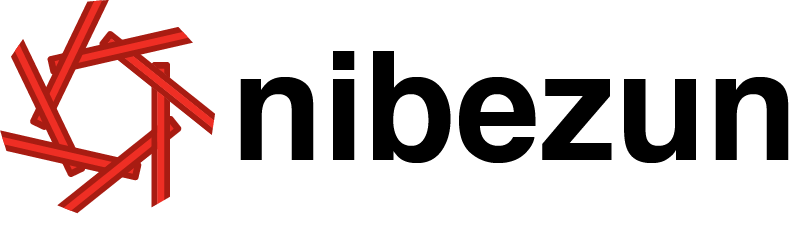Preparing for Your Appointment
Nibezun and Homeopaths Without Borders partner together to bring a monthly telehealth homeopathy clinic to members of the Wabanaki communities residing in Maine. The Community Clinic is available the first Wednesday of every month from 9AM-2PM.
The Community Clinic is an integrative support to patient health care and does not replace the need for a primary care provider. We are able to mail medications for patients unable to pickup their medications in Old Town.
For questions or concerns, please contact Morgan at (207) 285-5207 or nibezun_cc@hwbna.org.
Before Your Appointment
Step 1. Come prepared
Prepare notes or have a list of topics ready that you would like to discuss with your homeopath
Step 2. Charge your device
Be sure to fully charge your device before your appointment or make sure your device is plugged in for the duration of your appointment
Step 3. Find a quiet place for your appointment
Whether you’re at home, work, or traveling, it’s important that you choose a location where you have privacy and are less likely to be interrupted.
Step 4. Make sure you have good lighting
Make sure the space you choose is well lit or that you have the option to bring in more lights if you need them. It helps to position yourself so that your light source is in front of you, lighting up your face.
Step 5. Set your camera at eye level
This will make it easier for the homeopath to engage with you.
Step 6. Use headphones if you need them
Headphones are an excellent option if you need privacy if it will be easier for you to hear.
Step 7. If you hear an echo, try the following:
Turn down the volume to 25%
Use a headset
Use a different device
Step 8. Let us know if you need help
Call the clinic at (207) 285-5207 if you have technical issues or get disconnected during your visit.
Prepare the Zoom Application
Step 9. Download and install the Zoom software
You will receive a message reminder from the Community Clinic twenty-four hours prior to your scheduled appointment. If you have not installed and tested your Zoom software yet, now is the time to do so.
You will need to download Zoom to your smartphone, tablet, or personal computer to meet with your provider. Click on one of the buttons below to download the application.
Step 10. Test Your Internet Connection
You can test your internet connection by clicking the button below to join a “test meeting.” Zoom will walk you through all the steps necessary to ensure your device is working properly. Just follow the prompts on your screen.
Connect to Your Telehealth Visit
Step 11. Join the Zoom meeting
You will receive an email the morning of your appointment and a text message reminder one hour before your appointment with information to connect. Follow the link in the message or go to the Zoom application on your device and enter the Meeting ID you were given.
Step 12. Enter your name
You will be asked to enter your name. Please enter both your first and your last name.
Step 13. Connect to audio and video
You will be asked how you would like to connect to audio and video.
If using a computer, select “join with computer audio.” Accept permissions to start your camera.
If joining using a smartphone or tablet, select “join using internet audio.” Accept permissions to start your camera.
How the Visit Works
Step 14. Enter the waiting room
Once connected to the meeting, you will be taken to a virtual waiting room. Please do not leave the waiting room. You will be greeted by clinic staff soon.
Step 15. Meet with a homeopath
The clinic team will move you into a meeting with one of our homeopaths where you will be able to see and hear them as if you were in a traditional office visit.